![[feature] How to Turn on a Firefox Browser's Dark Mode on a Computer or Mobile Device](https://blogger.googleusercontent.com/img/b/R29vZ2xl/AVvXsEgvk4EyIqWovMixP-dDIYHe5XRaJsxbzTzBfLFNrKzie9KH5fQtZn1nDqYu1wAlIMC5sPFRGWrnTsh4OOzZHF3p-GhbRs7wPSR5lUV_tuDP10tGxACo2qJxZ5PefxNc9tzbZ4v1Wtq91Jy2/s16000/firefox.jpg) |
| © Provided by Business Insider |
By Jennifer Still, Business Insider
Sometimes our eyes need a break from the constant glare of the computer screen. Although switching your browser's color scheme to dark mode doesn't benefit everyone, it can help reduce screen glare and eye strain in low-light settings. Here's how to turn on dark mode on your Firefox browser, no matter the device you're using.
To turn on dark mode on a Mac, open System Preferences, select General, then choose Dark under the Appearance menu. If you're running macOS Catalina or later, you can also choose Auto, which cycles between light and dark mode depending on the time of day.
Then, open your Firefox browser, which will display in dark mode along with any other open programs.
Read More: If you lose your iPhone, immediately do these 3 things
Use the Start button to turn on dark mode on Windows via the Settings menu. Then, click Personalization before selecting Colors in the pane on the left.
Turn on dark mode by clicking the relevant option. Under Custom, you can either choose to enable this mode under Choose your default Windows mode or Choose your default app mode or both, depending on your preference.
Then, open your Firefox browser, which will display in dark mode.
Under the Appearance header, tap Dark to enable this mode. Your screen will then change to show you how this mode will look. Note that this can be changed back to light at any time by simply choosing the Light option, or toggle on the Automatic switch to automatically turn dark at sunset or light at sunrise.
Then, open your Firefox browser app, which will display in dark mode along with other open apps.
Read More: How to Install the Safari Browser on Android
If you're running Android 10 or later, start the Settings app and tap Display, enable dark mode by tapping the toggle for Dark theme, and open your Firefox app, which should now appear in dark mode.
Additionally, in the Firefox app, you're given the option to choose between display modes specific to the app.
To change your settings within the browser, tap the three-dot menu in the bottom-right corner, select Settings, then Customize, and choose between Light, Dark, or Follow device theme.
See more at Business Insider
Sometimes our eyes need a break from the constant glare of the computer screen. Although switching your browser's color scheme to dark mode doesn't benefit everyone, it can help reduce screen glare and eye strain in low-light settings. Here's how to turn on dark mode on your Firefox browser, no matter the device you're using.
How to turn on Firefox dark mode on a Mac
 |
| © Provided by Business Insider |
To turn on dark mode on a Mac, open System Preferences, select General, then choose Dark under the Appearance menu. If you're running macOS Catalina or later, you can also choose Auto, which cycles between light and dark mode depending on the time of day.
Then, open your Firefox browser, which will display in dark mode along with any other open programs.
Read More: If you lose your iPhone, immediately do these 3 things
How to turn on Firefox dark mode on a PC
 |
| © Provided by Business Insider |
Use the Start button to turn on dark mode on Windows via the Settings menu. Then, click Personalization before selecting Colors in the pane on the left.
Turn on dark mode by clicking the relevant option. Under Custom, you can either choose to enable this mode under Choose your default Windows mode or Choose your default app mode or both, depending on your preference.
Then, open your Firefox browser, which will display in dark mode.
How to turn on Firefox dark mode on an iPhone or iPad
You can turn on dark mode on your iPhone or iPad by opening the Settings app and scrolling down until you find Display & Brightness.Under the Appearance header, tap Dark to enable this mode. Your screen will then change to show you how this mode will look. Note that this can be changed back to light at any time by simply choosing the Light option, or toggle on the Automatic switch to automatically turn dark at sunset or light at sunrise.
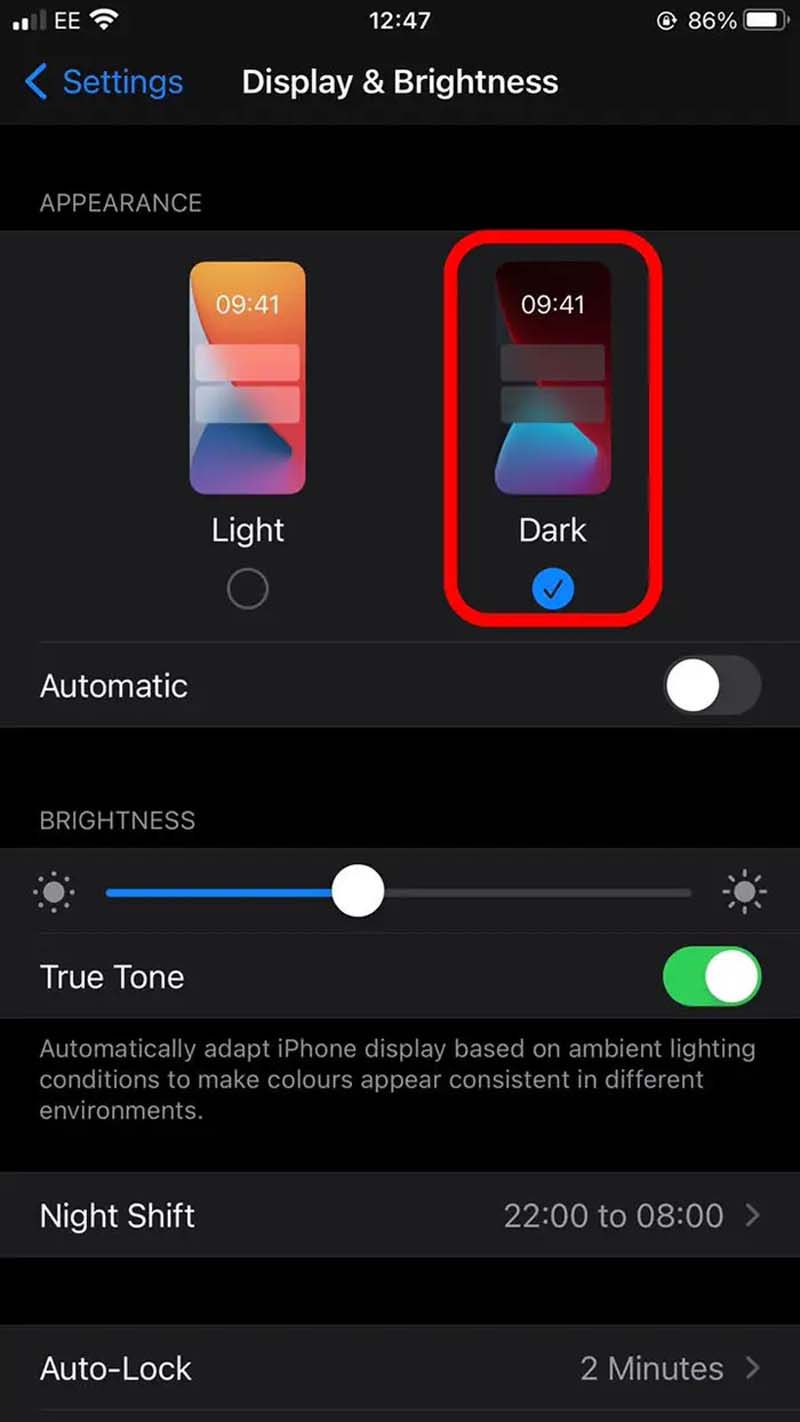 |
| © Provided by Business Insider |
Then, open your Firefox browser app, which will display in dark mode along with other open apps.
Read More: How to Install the Safari Browser on Android
How to turn on Firefox dark mode on an Android
To turn on dark mode on your Android device, you'll either need to upgrade to Android 10 or later, or download an app.If you're running Android 10 or later, start the Settings app and tap Display, enable dark mode by tapping the toggle for Dark theme, and open your Firefox app, which should now appear in dark mode.
Additionally, in the Firefox app, you're given the option to choose between display modes specific to the app.
To change your settings within the browser, tap the three-dot menu in the bottom-right corner, select Settings, then Customize, and choose between Light, Dark, or Follow device theme.
See more at Business Insider






















