
- You can turn off tablet mode on Windows 10 if you don't find the function useful.
- Tablet mode makes it possible to use your Windows 10 device as both a computer and tablet, disabling the computer's keyboard when you fold it over.
- Here's how to turn off tablet mode on Windows 10.
If you have a touch screen computer and Windows 10 - like the Microsoft Surface Book 2 - you're probably familiar with tablet mode.
Tablet mode is when your computer disables use of the keyboard (often because it has been folded over or detached) and turns itself into what is, functionally, a tablet device.
Most computers with this ability give you the option to have your computer automatically switch in and out of tablet mode when it senses itself being folded into tablet shape, or will ask you if you'd like to switch.
However, for those who don't use their computer's tablet mode at all, this function can be annoying and make it difficult to use your computer.
Here's how to turn it off.
How to turn off tablet mode on Windows 10
1. Click the Start button - the Windows icon in the bottom left corner of your screen.
2. Open Settings by clicking the gear icon in the Start menu, right above the power button.
3. In the Settings menu, click the icon of a laptop labeled "System."
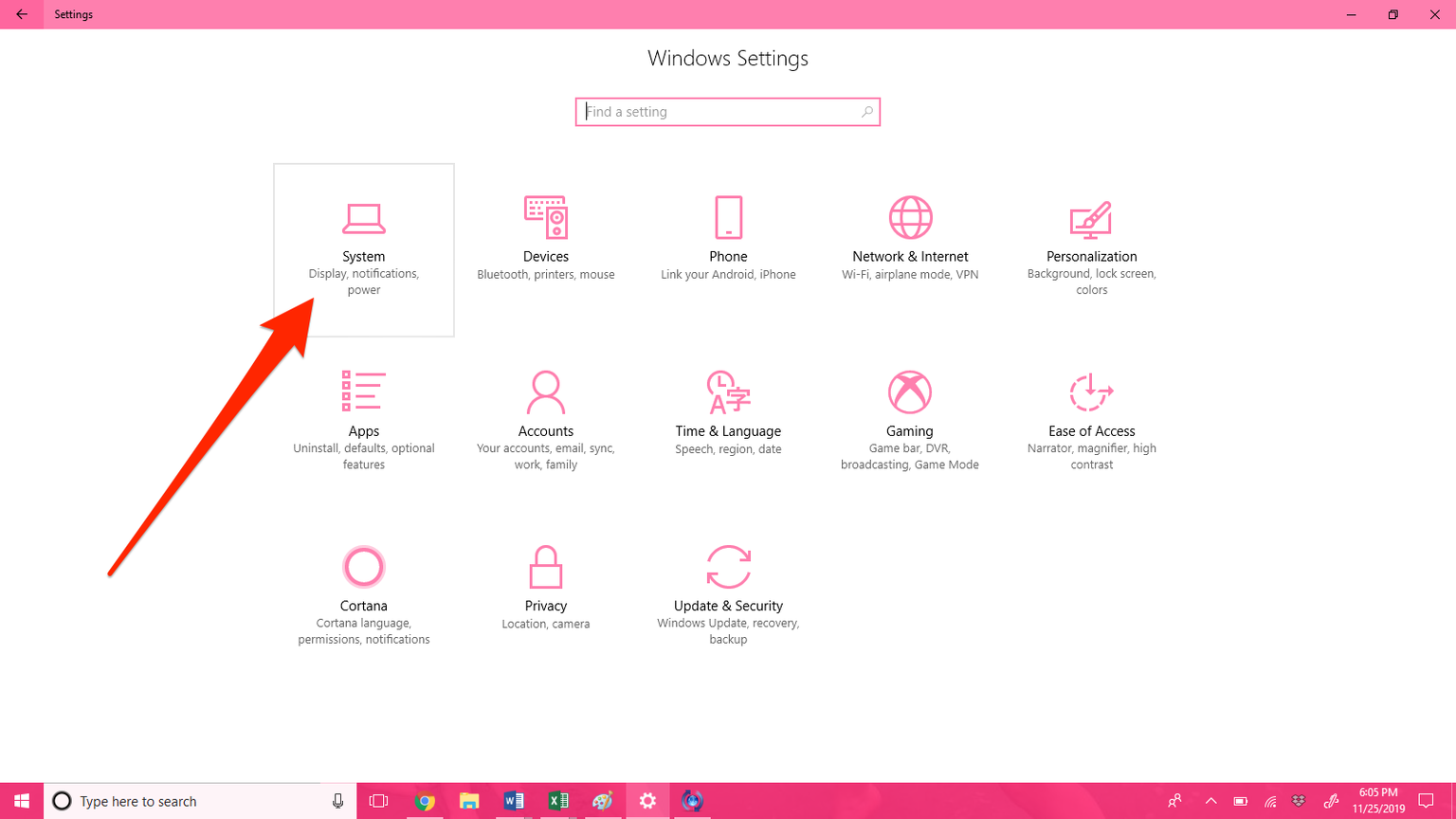
4. In the sidebar menu on the left, click "Tablet mode," the sixth item down.
5. On the Tablet mode menu, you will see two drop-down options. Set the first option to "Use desktop mode." Set the second option to "Don't ask me and don't switch."
To turn tablet mode back on, simply change the first option to "Use the appropriate mode for my hardware" and change the second to either "Always ask me before switching" or "Don't ask me and always switch."
























