 |
| © Provided by CNET Take some time to get to know your new Apple device. Patrick Holland/CNET |
By Jason Cipriani, CNET
Apple's brand-new iPhone SE is here. But instead of just trying to figure things out as you go once you've ripped the plastic cover off the screen, put aside an hour or two to set up and navigate your new device. Trust me, it'll be time well spent.
The iPhone SE comes with Touch ID, unlike the rest of Apple's iPhone lineup that has ditched the home button and relies solely on gestures. The iPad has its own share of gestures you'll need to master. Plus, now that the iPad runs its own OS (iPad OS), which is separate from iOS 13, Apple's tablet has a much more of a laptop-like vibe than ever before.
Here's how I recommend setting up your new phone.
The iPhone SE comes with Touch ID, unlike the rest of Apple's iPhone lineup that has ditched the home button and relies solely on gestures. The iPad has its own share of gestures you'll need to master. Plus, now that the iPad runs its own OS (iPad OS), which is separate from iOS 13, Apple's tablet has a much more of a laptop-like vibe than ever before.
Here's how I recommend setting up your new phone.
 |
| © Provided by CNET Back up your old device before setting up the new one. Angela Lang/CNET |
Get started with your new iPhone or iPad
First things, first: backups, gestures and setting up Face ID.
If you have a new iPhone or iPad: Back up your old device to iCloud before setting up the new one
Setting up a new iPhone or iPad is a fairly straightforward process, but if you're using a backup from a previous model, it's a good idea to do some housekeeping before creating your final backup. Start by triaging your old photos and old apps you haven't used in months to save space and speed up the process.
If you're switching to iPad, then you can restore your new tablet from an iPhone backup to carry over your settings, information and apps.
Ditching Android? There's an app for that
Apple has a few Android apps, one of which is called Move To iOS . You can use it to transfer most of the information on your Android device over to your new iPhone, including any Android apps that have a free version in Apple's App Store. If you're making the jump, be sure to check out our full rundown covering how to use Move To iOS.
Getting around your new iPhone or iPad
The first thing you'll need to learn about using a newer iPhone is how to get around without a home button, which Apple removed in the iPhone X.
On the iPad, the entire lineup, regardless of whether or not it has a home button, relies heavily on gestures for multitasking and navigating the interface. For example, you can have multiple apps open on the same screen, or multiple windows of the same app open at the same time, but you'll need to know how to make that happen.
With the release of iPadOS 13.4 at the end of March, Apple added true trackpad support to the tablet. And with it, comes a whole new set of gestures you'll need to learn. We, of course, have a guide for that, once again, complete with animated images.
 |
| © Provided by CNET The iPad's app switcher is pretty darn cool. GIF by Jason Cipriani/CNET |
With the release of iPadOS 13.4 at the end of March, Apple added true trackpad support to the tablet. And with it, comes a whole new set of gestures you'll need to learn. We, of course, have a guide for that, once again, complete with animated images.
 |
| © Provided by CNET After you get used to FaceID, you'll forget it's even there. GIF by Sarah McDermott/CNET |
Important: Use a passcode and Face ID or Touch ID
Touch ID, which is what Apple calls its fingerprint reader in the home button, is still a thing on some iPad models and the iPhone SE. If your device has a home button, be sure to set that up for fast unlocking, convenient mobile payments and security.
The 2018 iPad Pros and newer iPhones all have a facial recognition feature called Face ID that you use to unlock your phone, open Apple Pay for mobile payments and complete purchases in the App Store. Using Face ID is convenient and secure, so you don't want to skip this step.
The setup process will prompt you to set up a passcode, which we can't recommend enough. Our phones and tablets have our most private information on them, and you wouldn't want someone going through it, would you?
The 2018 iPad Pros and newer iPhones all have a facial recognition feature called Face ID that you use to unlock your phone, open Apple Pay for mobile payments and complete purchases in the App Store. Using Face ID is convenient and secure, so you don't want to skip this step.
The setup process will prompt you to set up a passcode, which we can't recommend enough. Our phones and tablets have our most private information on them, and you wouldn't want someone going through it, would you?
 |
| © Provided by CNET iOS 13 and iPadOS have a lot of new features, some of which are a bit, well, hidden. Jason Cipriani/CNET |
Do you need more iCloud storage?
Probably. A common frustration for iPhone owners is they don't have enough iCloud storage. Apple gives everyone 5GB for free, but it's hardly enough for the vast majority of people. Instead of waiting to receive an alert warning that you're out of storage, do yourself a favor and sign up for the 50GB plan at $0.99 a month.
Upping your plan will prevent headaches of failed backups down the road. You can change your iCloud data plan by opening the Settings app on your iPhone and tapping on your name at the top of the app. Next, select iCloud > Manage Storage > Change storage plan to make the change.
Upping your plan will prevent headaches of failed backups down the road. You can change your iCloud data plan by opening the Settings app on your iPhone and tapping on your name at the top of the app. Next, select iCloud > Manage Storage > Change storage plan to make the change.
Learn your device's basics
Don't stop yet. Here are essential setup tips you should learn, and a crucial feature to turn on right away.
Get to know your new device
Any new Apple device will have iOS 13 or iPadOS 13 preinstalled, meaning you'll have to jump right in and learn all of the fresh features. There's a new dedicated dark mode, an easier way to connect to Wi-Fi networks, new features in Messages and a desktop-class version of Safari for the iPad.
Not every feature is obvious, though, and that's alright. Hidden features are often the best kind, and we've dug up plenty of gems, such as a way to delete apps from the update screen, or the ability to use a mouse to control your iPad. Yeah, it's pretty cool.
If you find yourself struggling with things like viewing your notifications or Face ID not working the way you think it should, we offer some sage advice for troubleshooting common problems.
Taking and sharing a screenshot is a quick and easy way of getting help troubleshooting an issue, or to show off a high score in your favorite game. You can take a screenshot by pressing the side button plus the volume-up button at the same time on newer devices, or if you have a device with a home button, press the power and home buttons at the same time.
Although, sometimes taking a screenshot just isn't good enough.
Not every feature is obvious, though, and that's alright. Hidden features are often the best kind, and we've dug up plenty of gems, such as a way to delete apps from the update screen, or the ability to use a mouse to control your iPad. Yeah, it's pretty cool.
 |
| © Provided by CNET The ability to record your iPhone or iPad screen is built into the OS. Jason Cipriani/CNET |
Taking and sharing a screenshot is a quick and easy way of getting help troubleshooting an issue, or to show off a high score in your favorite game. You can take a screenshot by pressing the side button plus the volume-up button at the same time on newer devices, or if you have a device with a home button, press the power and home buttons at the same time.
Although, sometimes taking a screenshot just isn't good enough.
 |
| © Provided by CNET Don't forget to set up iCloud backup. Sarah Tew/CNET |
Keep your iPhone or iPad backed up
After setting up your phone and learning its ins and outs, take an extra five minutes and ensure it's being backed up regularly with your iCloud account. In 2020, there's no reason you should lose any information when you get a new phone.
If you have a Mac and have MacOS Catalina installed, you already know iTunes is nowhere to be found. Backing up your iOS device is still possible, it's just done via Finder now.
If you have a Mac and have MacOS Catalina installed, you already know iTunes is nowhere to be found. Backing up your iOS device is still possible, it's just done via Finder now.
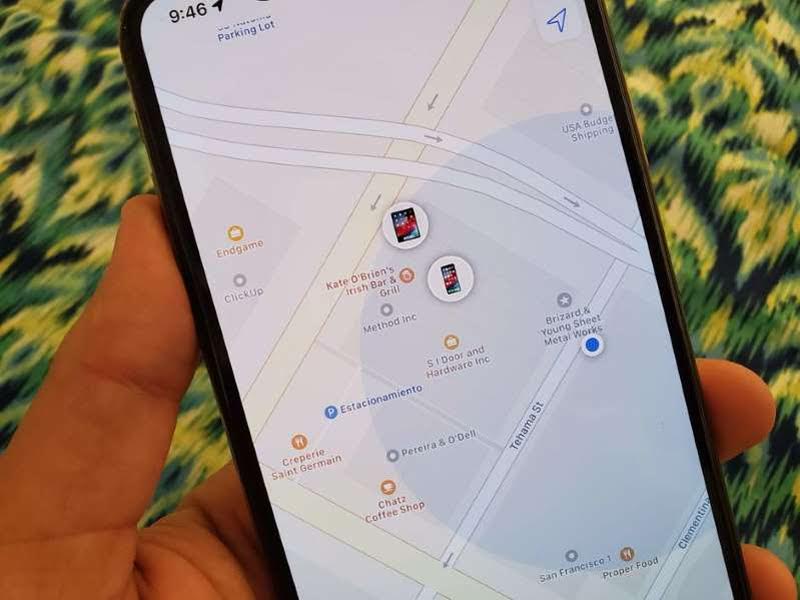 |
| © Provided by CNET You'll thank yourself in the future if you take a few minutes now and set up Find My. César Salza/CNET |
Make sure Find My is set up
Last, but certainly not least, is to double-check that Apple's Find My service is set up and working. With Find My set up, you'll be able to locate and track, as well as remotely lock or wipe your lost device. If you lose your iPhone or iPad, you'll thank yourself for taking the extra time now.
See? That wasn't that bad, was it? Whether you have a new Mac, new PC or even an Echo device, as long as you take your time and don't rush through each step, you'll learn a lot along the way and save yourself time down the road.
See? That wasn't that bad, was it? Whether you have a new Mac, new PC or even an Echo device, as long as you take your time and don't rush through each step, you'll learn a lot along the way and save yourself time down the road.
 |
| © Provided by CNET Once you master the iPad, it can quickly turn into a laptop replacement. Sarah Tew/CNET |
See more at: CNET






















