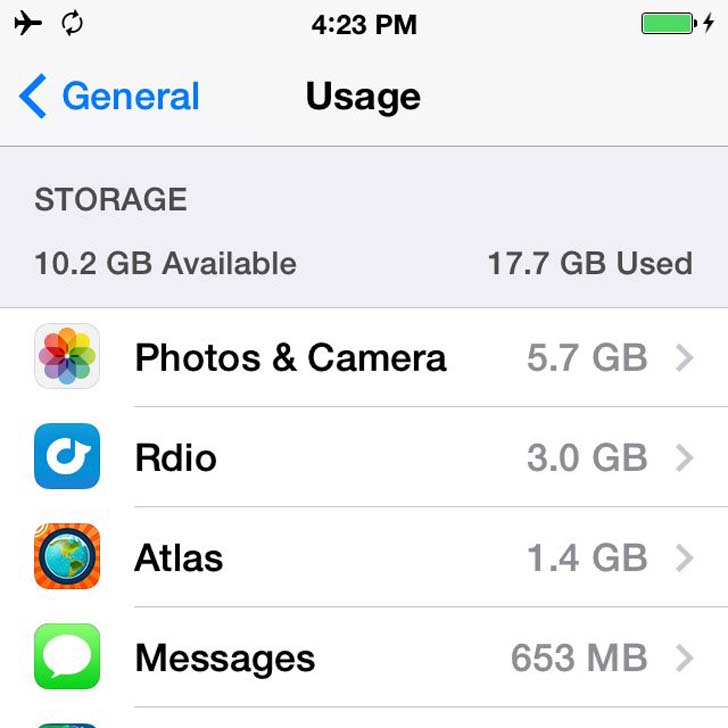
Our smartphones are the center of our digital universe, and they hold lots of data: text messages, photos, browsing history, etc. If your iPhone's storage is at capacity, then follow these simple steps to make room for more data.
Identify What's Taking Up the Most Space
Find out what your problem areas are before deciding what to delete.
Find out what your problem areas are before deciding what to delete.
- On the iPhone, head to Settings > General > Storage & iCloud Usage to view how many gigabytes you have available. Tap into "Manage Storage" and you'll see a lost of apps by how much storage they occupy — Photos & Camera is likely to be at the top of this list.
- On a Mac or PC, plug the iPhone into a computer and open iTunes to click on the phone icon and view storage broken down by Apps,TV Show, Music, Movies, Photos, and Other. Hover over one of these categories with your mouse to view details. "Other" represents settings, calendar events, notes, browser cache, email, email attachments, and more nonmedia data.
- If Other makes up an overwhelming amount of iPhone storage, then there may be an issue with corrupted data. If you've tried deleting all of our suggestions and there is still lots of Other storage, then consider restoring your iPhone.
- Make sure you have the latest version of iTunes, have backed up the device, and have synced content with your computer. Connect the iPhone to your computer, and in the Summary section under the phone icon, click on Restore iPhone. This returns the iPhone back to factory settings.
Delete Unnecessary Data
- While this seems like a no-brainer, there may be some unlikely suspects on this list:
- Delete photos
- On the iPhone, do this in your camera roll. On the Mac, connect your iPhone and open Image Capture (default on all Apple computers). Select photos to delete, and select multiple images by holding down the command key while you click on the photos.
- Text messages
- Call history
- Voicemail
- Safari browsing history (Settings > Safari > Clear History and Website Data)
- Unused/outdated/redundant contacts
- Turn off app notifications
- Delete and reinstall email account to get rid of attachments cache
- Unused apps (long press any app icon on the homescreen and tap the "x" button on the top left of the icon)
- Completed reminders
- Books
- Movies
- Video
- Reduce locally stored music for "offline" listening in music streaming apps
Possible Preventative Solutions
Nip the full-memory problem in the bud next time around. Since photos are typically the biggest problem, download the Google Photos app, which compresses, backs up, and stores unlimited high-quality photos and videos for free, meaning you can delete them from your Camera Roll.
[post_ads_2]
Reduce what is synced to your phone. Consider syncing selected playlists or genres rather than the entire music library, and deleting podcasts, movies, and TV shows after you've finished watching them.
Have a space-saving tip not listed here? Let us know in the comments!
Nip the full-memory problem in the bud next time around. Since photos are typically the biggest problem, download the Google Photos app, which compresses, backs up, and stores unlimited high-quality photos and videos for free, meaning you can delete them from your Camera Roll.
[post_ads_2]
Reduce what is synced to your phone. Consider syncing selected playlists or genres rather than the entire music library, and deleting podcasts, movies, and TV shows after you've finished watching them.
Have a space-saving tip not listed here? Let us know in the comments!






















