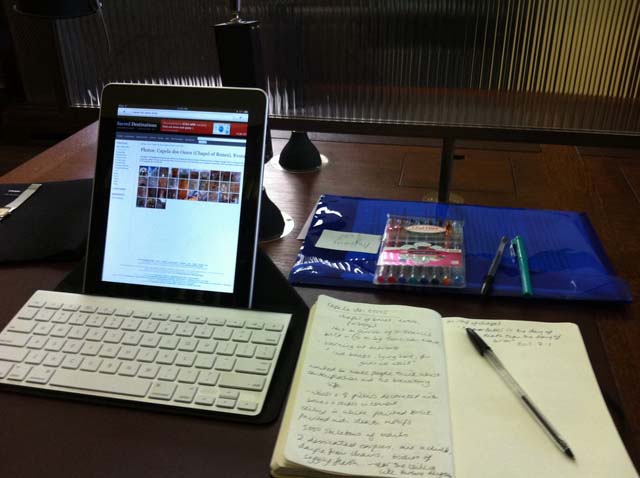
Who needs a paper and pencil when you have an iPad? One reason why
an iPad makes a great companion to a classroom or to a meeting is the
versatility of typing in a quick note, jotting down a handwritten note,
adding a photo or sketching your own image. This makes it a great
note-taking tool no matter if you are writing down equations on a
chalkboard or simply creating a list of to-do items for a project.
But if you are going to get serious about note taking, you are going to need some apps.
Notes
The
Notes app that comes with the iPad is easy to overlook, but if you are
looking for a basic note-taking application that includes the ability to
sketch your own notes, add images and perform basic formatting such as
bolded text or bulleted lists, it may very well do the trick.The biggest benefit of Notes is the ability to links notes across devices using iCloud. You can even view your Notes at iCloud.com, which means you can pull up your notes on your Windows-based PC.
Notes
can also be password locked, and if you are using an iPad that supports
Touch ID, you can unlock the note with your fingerprint. And one of
the coolest reasons to use Notes is the ability to use Siri. Simply
tell Siri to "Take a Note" and she'll ask you what you want to say.
Evernote
Evernote
is a cloud-based note-taking app that has a similar easy-to-use feel as
the Notes app but with some really cool features added on top of it.
Evernote includes all of the basic formatting options you would expect.
It also includes the ability to sketch out a note or attach a photo.
One
really awesome addition is the ability to capture documents, which is a
very effective way to do a quick scan of a form or handwritten note.
Similar to apps that act as a scanner, Evernote will automatically focus, snap the photo and crop the picture so that only the document is showing.
Evernote also allows you to attach voice
memos, and (of course), you can access all of your documents from any
device that can connect to the web. But what really puts Evernote over
the top when using it on your iPad is the ability to enhance the iPad's
features. Evernote can attach to your calendar so that you can link a
meeting with the notes you took at it. You can also use Evernote to
leave yourself more advanced reminders than the Reminders app that comes
with the iPad is capable of creating.
Penultimate and Paper
What if you need to go heavy on the handwritten notes? Penultimate
may be the ultimate handwriting app on the iPad. It is made by
Evernote, which means the notes you write with Penultimate will sync to
your account and show up in the Evernote app. It also has a ton of
formats, including graph paper, dotted paper, preformatted to-do lists
and shopping lists, and even a hangman game. Penultimate can also
search through your handwritten notes and recognize words, which is
really cool. Unfortunately, it won't convert that handwriting to text.
If you don't use Evernote, Paper
combines some of the basic features of Evernote with a world-class
sketching tool. Paper is at its best when you are combining drawings
with your handwritten notes, and it really goes hand-in-hand with Apple's new Pencil stylus.
It includes the ability to type in notes and perform basic formatting,
but this side of the app has less features than even the built in Notes
app. However, the mere fact that you can easily share your sketching
to the Notes app from within Paper may make that moot. If you don't need
all of the advanced features of Evernote and primarily need to sketch
out your notes, Paper may be the way to go.
Notability
The coolest thing about most apps on this list is the price tag. Most of them are free, at least for the basic features. Notability
is the exception, but for good reason. It may be the best pure
note-taking app on the App Store. It doesn't have some of the
task-related features of Evernote such as tying into your calendar, but
if your main concern is the ability to take advanced notes, Notability
is your top choice.
Do you want to add detailed information to
your notes? Notability will allow you to clip a webpage from a built-in
browser and add it to your notes. This means you can link to more
information about a note, or take notes of a webpage.
Notability
also allows you to be more precise in annotating pictures, shapes or
webclips with handwritten notes. There is a magnify feature that allows
you to write something in an expanded view and have it show up in a
smaller area on the note, which is really great if you are using your
index finger instead of a stylus.
You can also save your notes to most popular cloud services like Dropbox or Google Drive, or simply let iCloud sync your notes across your devices.
Handwriting to Text With Notes Plus
One
thing we haven't covered is converting your handwritten notes into
digital text. This can either be a key feature for some people or a
wasted feature for others, but if you are in the group where it is a key
feature, you will want to skip Evernote and Notability and shoot for Notes Plus.
But
don't think you are missing out on too much if you go this route.
Notes Plus is a very good note-taking tool even if you don't take into
account the handwriting-to-text capabilities. It has a built-in browser
that allows you to search Google for images and then drag-and-drop them
into your note, the ability to backup your notes to a cloud-based
service like Dropbox and the ability to export your notes to PDF or
various other formats.
If you don't need the handwriting-to-text
feature, you may be better off with one of the free alternatives, but
if you don't mind spending a little bit of money and you think you might
want the ability to turn your scribbles into legible text, Notes Plus
is a good choice.
To Keyboard or Not To Keyboard
That is
the question. And it is a very good question. The best part about the
iPad is its portability, and pairing it with a keyboard can be like
turning it into a laptop. But sometimes, turning your iPad into a
laptop can be a good thing. Whether or not to get a keyboard is
personal decision and will depend on how fast you can type using the
on-screen keyboard, but if you do go with a keyboard, you may want to go
with Apple's Magic Keyboard, or if you have an iPad Pro, one of the new Smart Keyboards.
Why?
Mainly
because these keyboards support many of the special shortcut keys that
include command-c to copy and command-v paste. When combined with the virtual touchpad,
it really is like turning the iPad into a laptop. If you do end up
with a non-Apple keyboard, make sure it supports those special shortcut
keys.
Don't Forget About Voice Dictation!
One thing that
hasn't been mentioned is voice dictation and with good reason. The
iPad is capable of performing voice dictation almost anywhere that the
on-screen keyboard appears. There is a microphone button on the
keyboard that turns on voice dictation mode, which means you can use
your voice to take notes in almost any app, including most apps on this
list. This is different from a voice memo, which actually leaves a
sound file with your voice note in it. Voice dictation takes the words
you speak and turns them into digital text.
By Daniel Nations
iPad Expert





















